Contact Person page is mainly about contact person management.
Include create contact person, edit contact person, remove contact person and import contact person.
Quick navigation:
We can find this page follow step: Customer (in top bar) > Contact Person (in sidebar).
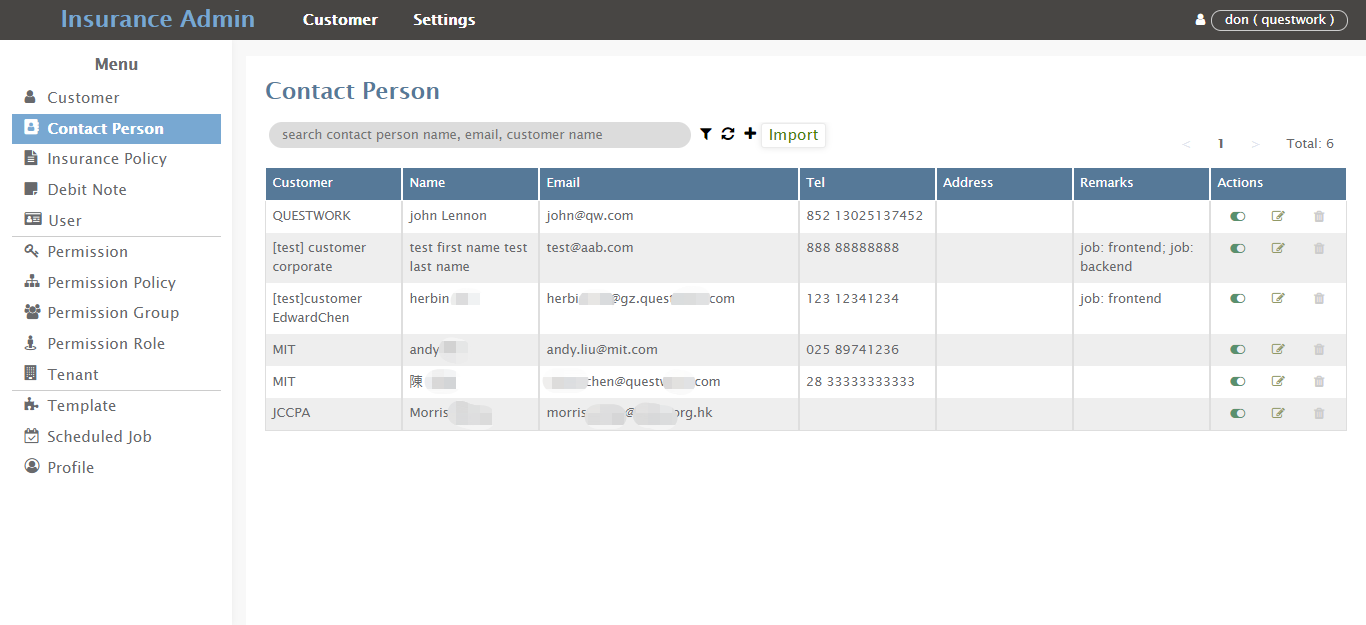
Create Contact Person
Click「+」button in the search bar will popup Create contact person form, as shown below:

Refer to the notes to help you fill in:
ꔷ Customer: (Required)
Select which customer this contact person belongs to.
ꔷ ID: (Optional)
Contact person ID number.
ꔷ First name: (Optional)
The contact person first name.
ꔷ Last name: (Optional)
The contact person last name.
ꔷ Country code and Phone number: (Optional)
Fill in the contact person phone number with a country code.
ꔷ Address: (Optional)
Fill in the address of the contact person. Include Street, District, Province, State, Country, Label, Zip.
ꔷ Remarks: (Optional)
Click the「+ Add」 button to add a new remark.

Edit Contact Person
Click「Edit」button in the action button bar to edit the corresponding contact information.
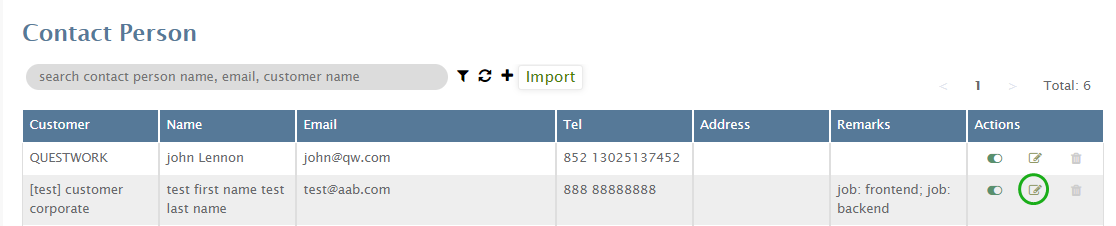
After clicking, will pop up an edit window to let you modify the contact person information.

Import Contact Person
Click「Import」button in the search bar to import contact persons data.

Click「Download Template」button to download the import contact person template.

About template:
Refer to the first data for filling rules.
Save the file and click the 「Choose Excel」 button to import customer data.
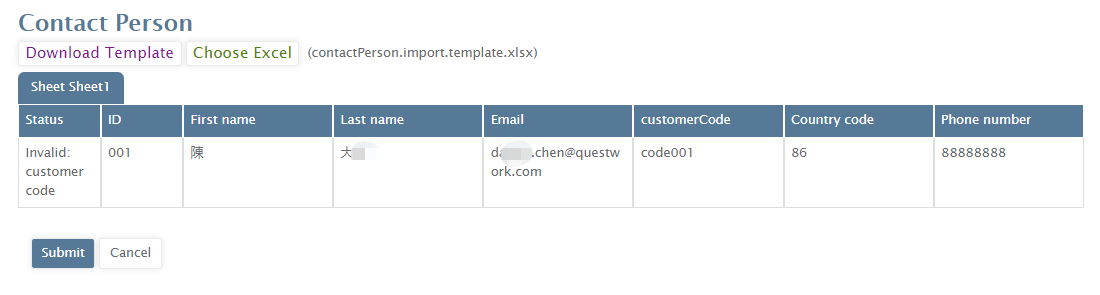
- Drag the horizontal scroll bar to view more columns of datas.
After confirm the information and status, click the 「Submit」 button to import contact person data.
Delete Contact Person

Click the action button 「Delete」 in the contact person list to delete the data, fill in ‘DELETE’ in the popup window and confirm the deletion.